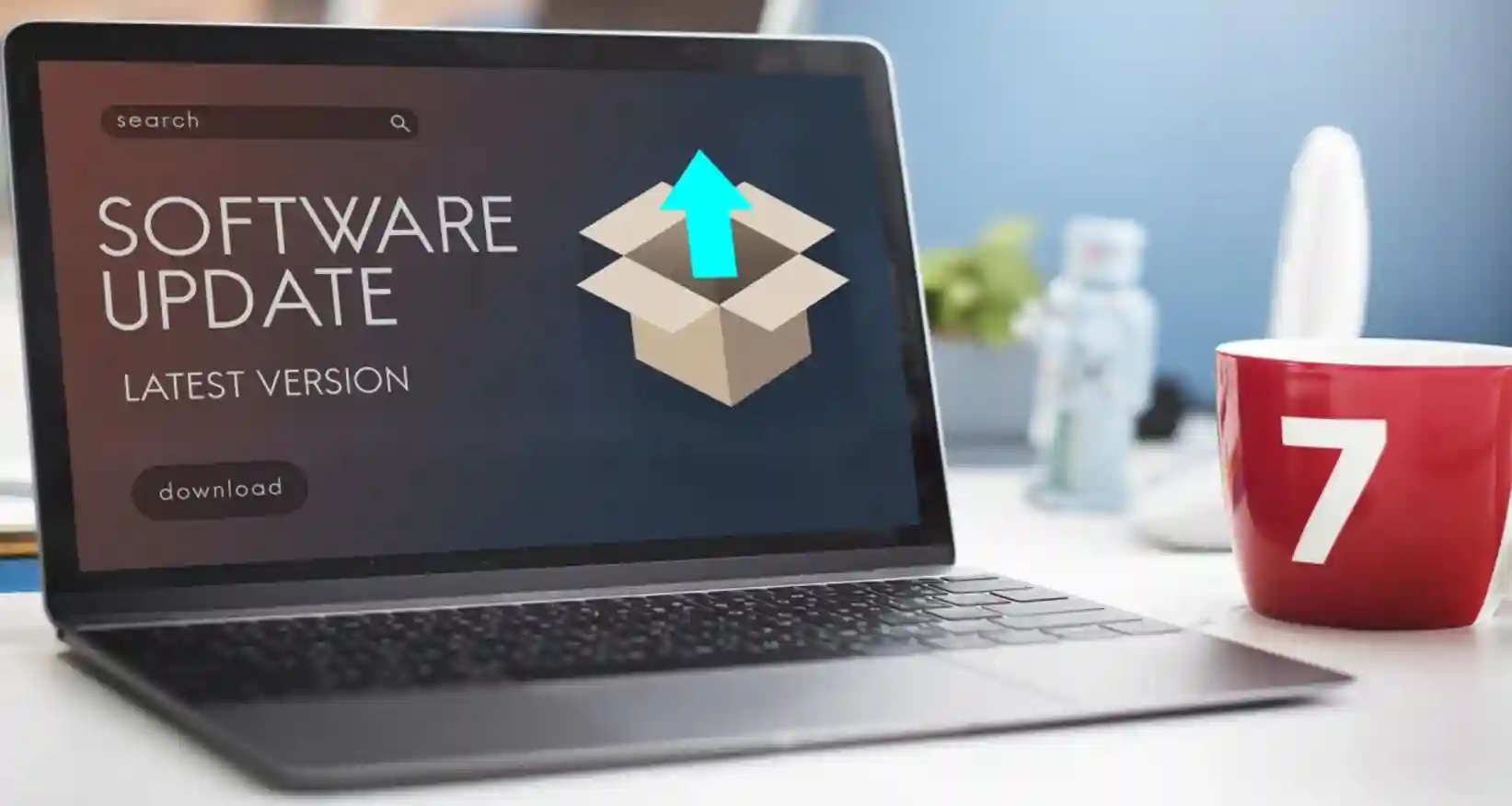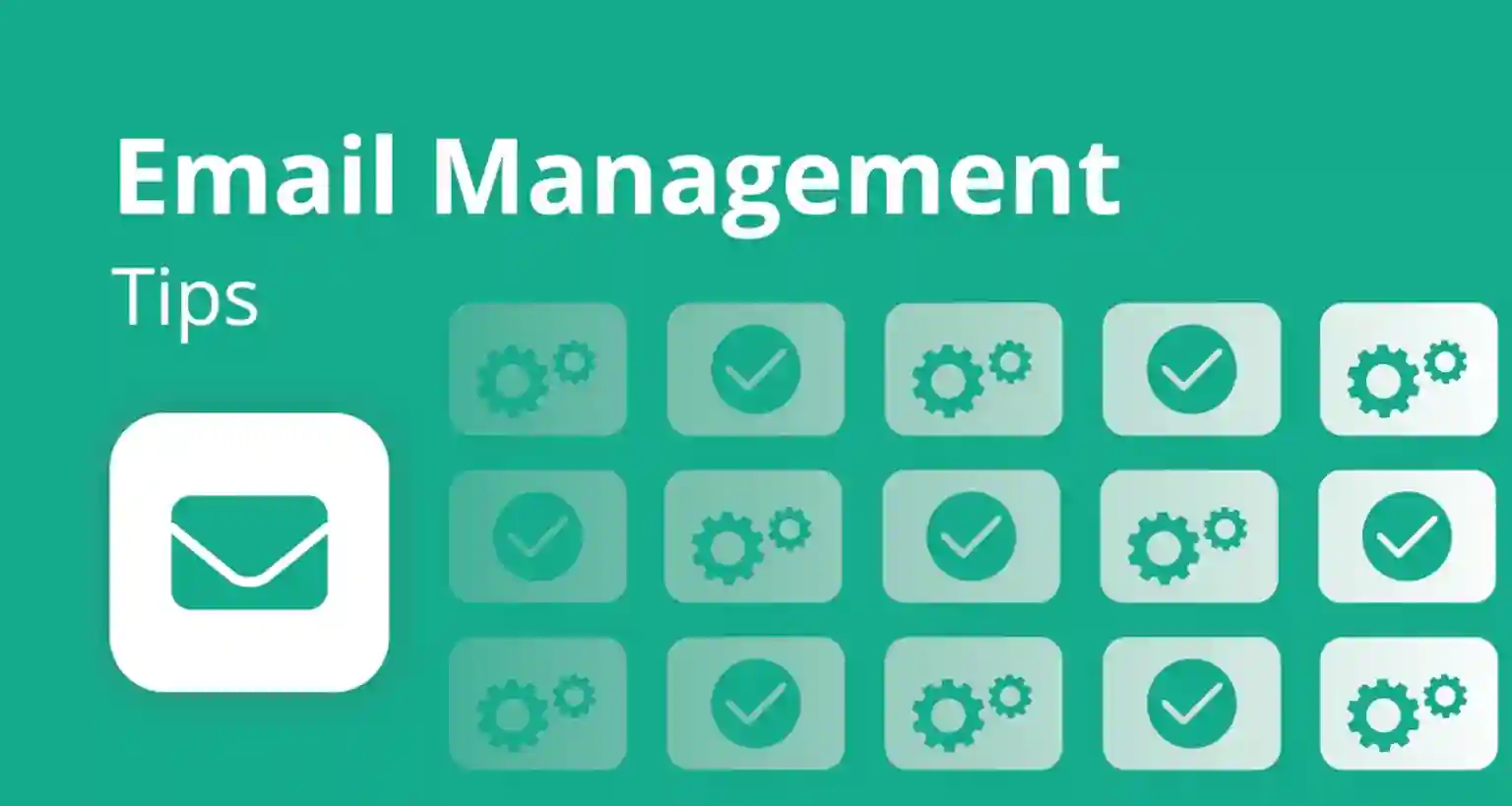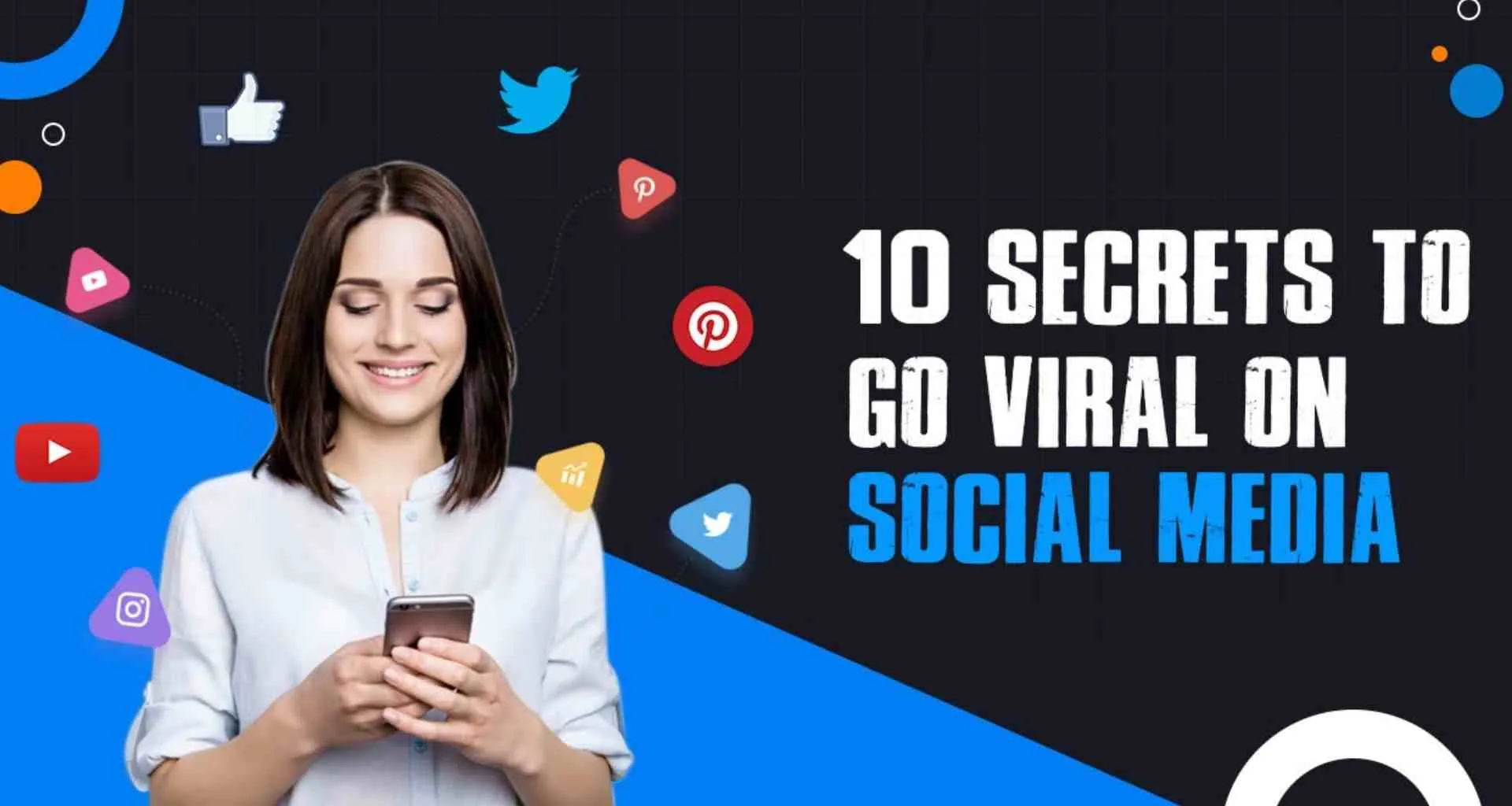Software updates may seem like minor tweaks, but they play a critical role in security, performance, and feature enhancements. Ignoring them can leave your devices vulnerable to cyberattacks, bugs, and inefficiencies. This guide explains why software updates are essential and how to manage them efficiently.
1. Why Software Updates Are Important?
1.1 Security Patches & Vulnerability Fixes
Hackers exploit outdated software to attack systems. Updates fix security loopholes and protect your data.
Example: In 2017, the WannaCry ransomware attack exploited an unpatched Windows vulnerability, affecting over 200,000 computers worldwide.
1.2 Improved Performance & Stability
Updates fix bugs, crashes, and slowdowns, leading to a smoother user experience.
Example: Apple’s iOS 17.3 update significantly improved battery efficiency and fixed overheating issues.
1.3 New Features & Enhanced Functionality
Developers introduce new tools, designs, and AI-powered enhancements in updates.
Example: Windows 11 updates brought AI-powered Copilot for productivity improvements.
1.4 Compatibility with New Hardware & Software
Outdated software may not support new devices, applications, or file formats.
Example: Older versions of Microsoft Office can’t open modern document formats like .docx properly.
2. Types of Software Updates
| Type | Purpose | Example |
|---|---|---|
| Security Updates | Fix vulnerabilities, prevent cyber threats | Windows security patch |
| Feature Updates | Add new tools, improve UI | iOS update adding new widgets |
| Bug Fixes | Solve crashes, errors, and glitches | Android patch fixing app freezing |
| Performance Updates | Optimize speed, efficiency, and battery life | GPU driver update for better gaming FPS |
3. Best Practices for Managing Software Updates
3.1 Enable Automatic Updates
- Windows: Settings > Windows Update > Turn on auto-updates
- Mac: System Preferences > Software Update > Enable auto-updates
- Android/iOS: Settings > Software Update > Auto-download updates
3.2 Schedule Updates for Convenience
- Set updates for non-working hours to avoid disruptions.
- For businesses, use patch management tools to schedule mass updates.
3.3 Backup Important Data Before Updating
- Updates can sometimes cause data loss—always back up before major updates.
- Use Google Drive, OneDrive, or external drives for safety.
3.4 Keep Third-Party Software Updated
- Many apps don’t auto-update.
- Regularly check Chrome, Adobe, VPNs, and antivirus software for updates.
3.5 Verify Update Authenticity
- Cybercriminals disguise malware as fake updates.
- Always update from official sources (Microsoft, Apple, Google, etc.).
4. The Risks of Ignoring Updates
Cyberattacks & Data Breaches
- Outdated software is a hacker’s paradise—they exploit unpatched vulnerabilities.
System Crashes & Poor Performance
- Old versions may freeze, slow down, or cause crashes.
Loss of Features & Incompatibility
- Apps and games stop working on outdated OS versions.
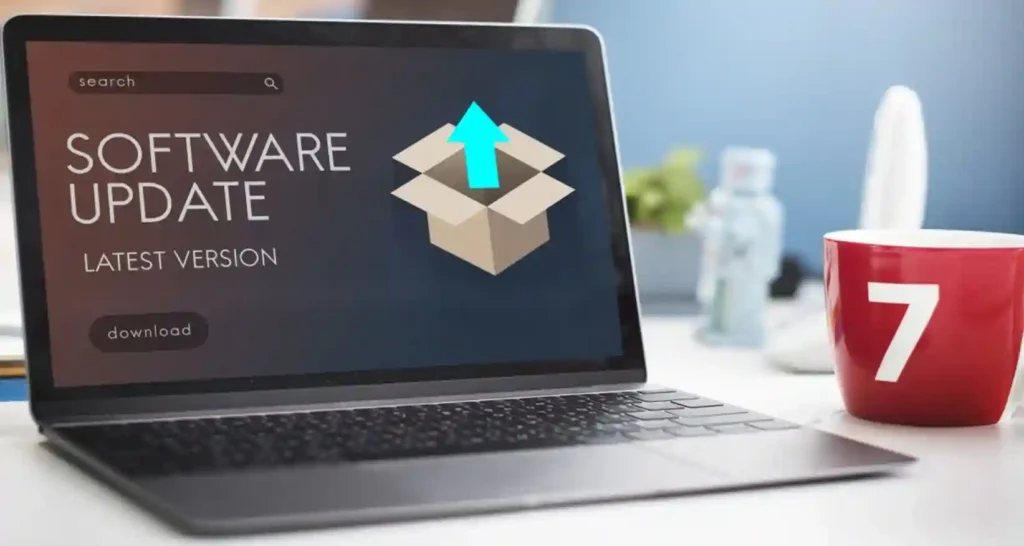
Read More: Advanced Google Search Techniques: Mastering Smart Queries & Operators
5. The Future of Software Updates
AI-Driven Automatic Updates – Predictive AI will determine when and how updates should be installed.
Faster Rollouts with Cloud-Based Updates – Cloud servers will ensure real-time updates with no manual effort.
Security-First Patching – Companies will prioritize zero-day vulnerability fixes to stay ahead of hackers.
6. References (With Interlinks)
- Microsoft Windows Update Guide – Official update instructions.
- Apple iOS Software Updates – Latest iOS & macOS update info.
- Google Play Store App Updates – How to update Android apps.
- How Security Patches Work – US Cybersecurity Agency report.
- The Importance of Software Updates – National Cybersecurity Alliance.