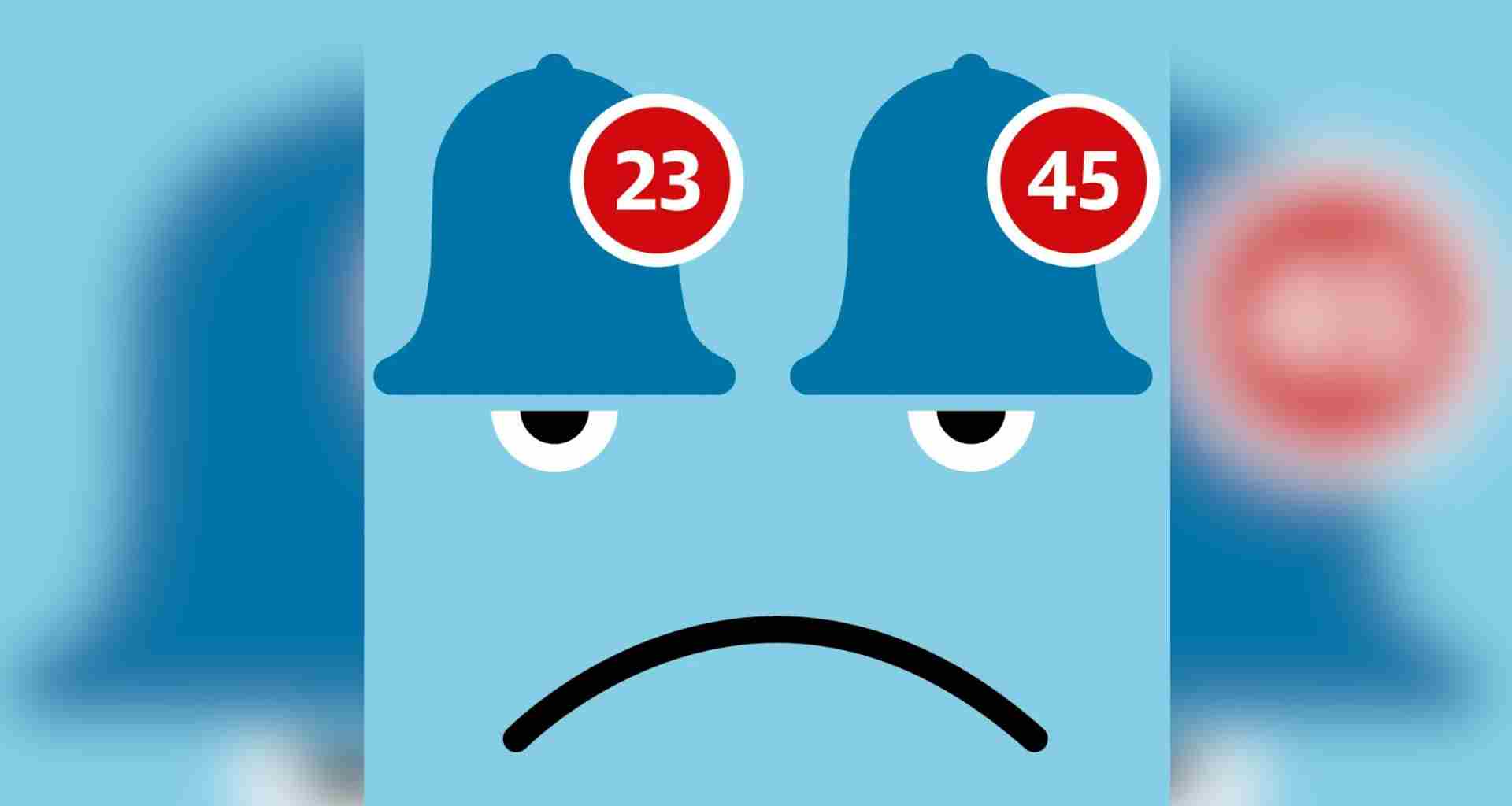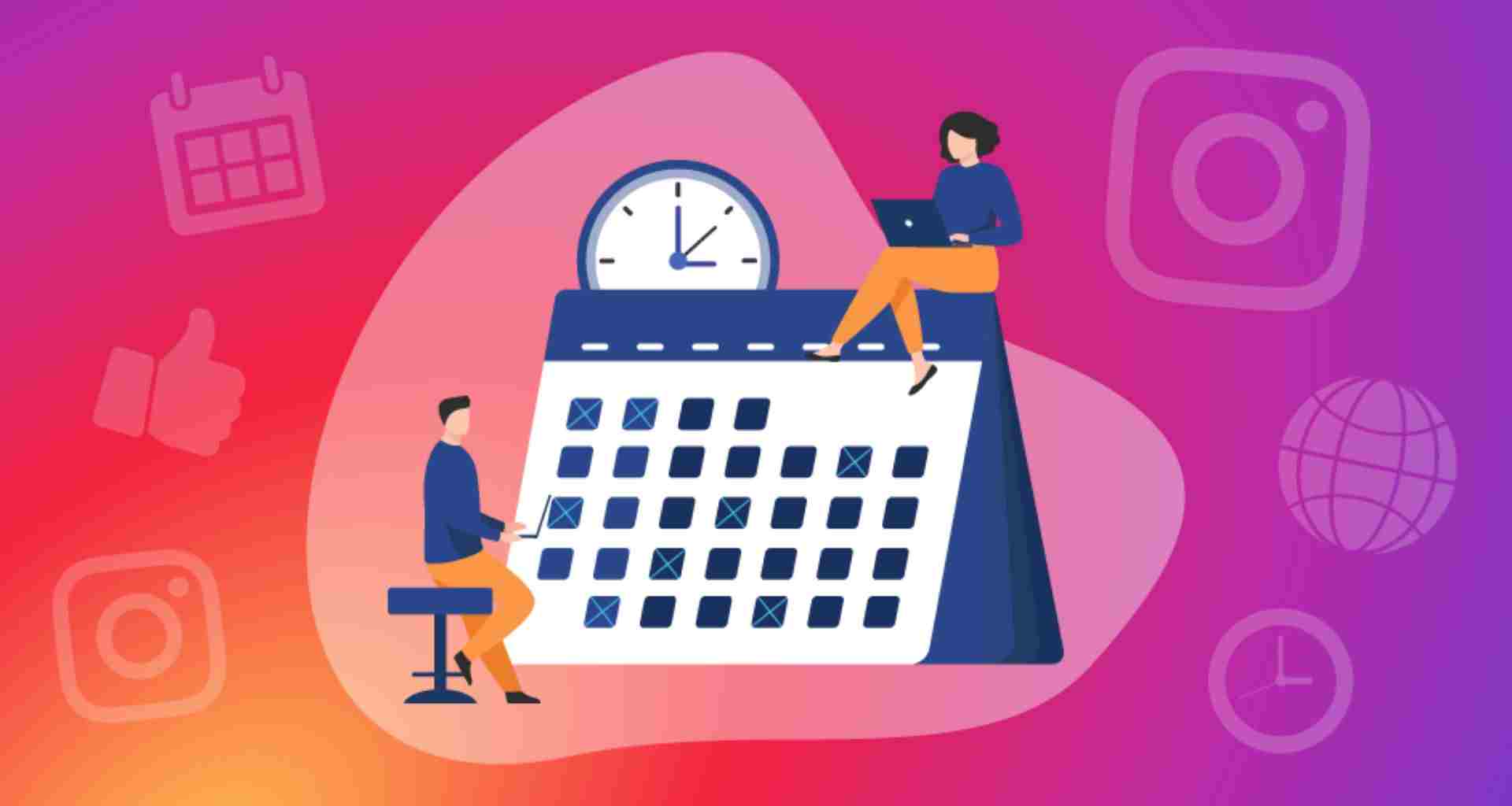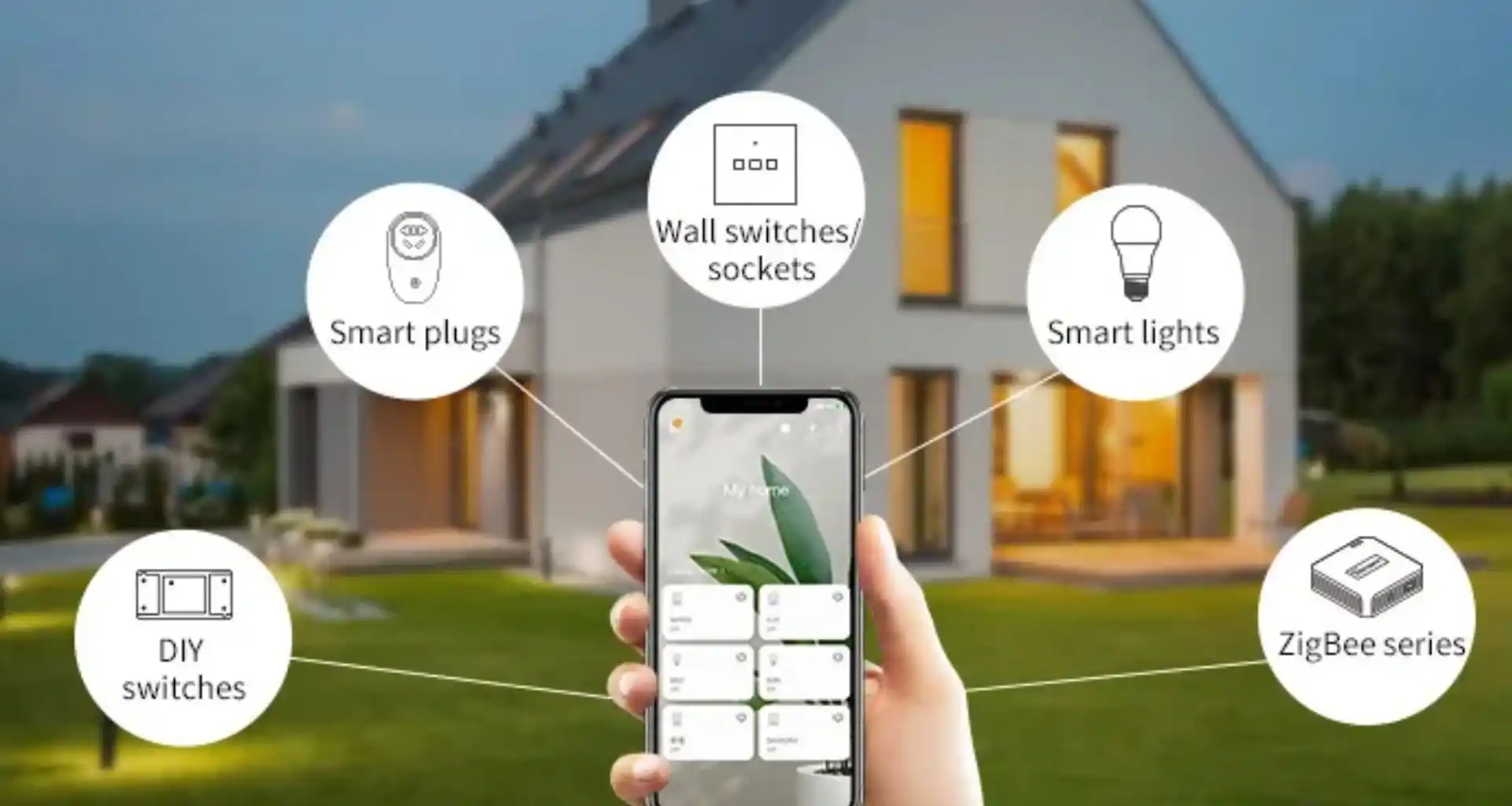In today’s digital world, notifications are both a blessing and a curse. While they keep us informed, they can also disrupt focus and productivity. Managing notifications effectively is key to staying on track without missing essential updates. Here are practical tips to tame those notifications and regain control of your time.
Why Manage Notifications?
- Boost Productivity: Avoid constant interruptions.
- Enhance Focus: Concentrate better on tasks.
- Reduce Stress: Minimize the mental load of constant pings.
1. Customize Notifications
Tailoring notifications for apps helps you prioritize what matters most.
- Android: Go to Settings > Notifications > App Notifications. Choose specific apps and adjust alert preferences.
- iOS: Navigate to Settings > Notifications. Select apps and configure styles like banners or sounds.
2. Use “Do Not Disturb” Mode
Activate Do Not Disturb (DND) mode to silence all non-essential notifications.
- Android: Swipe down the Quick Settings panel and tap “Do Not Disturb.”
- iOS: Swipe down Control Center and enable “Focus” or “Do Not Disturb.”
3. Group Notifications
Group similar notifications to declutter your screen.
- Android: Settings > Notifications > Notification Grouping.
- iOS: Settings > Notifications > Enable Notification Grouping for selected apps.
4. Set Priority Notifications
Allow only essential alerts to come through:
- Enable emergency calls or messages from specific contacts.
- Mark important apps for high-priority notifications.
5. Turn Off Unnecessary Alerts
Identify apps that bombard you with useless notifications and disable them:
- Android/iOS: Open app settings and toggle off notification permissions.
6. Leverage Notification Management Apps
Use third-party apps to centralize and manage alerts more efficiently:
- Android: Daywise, FilterBox.
- iOS: Notification Center widget or Focus modes.
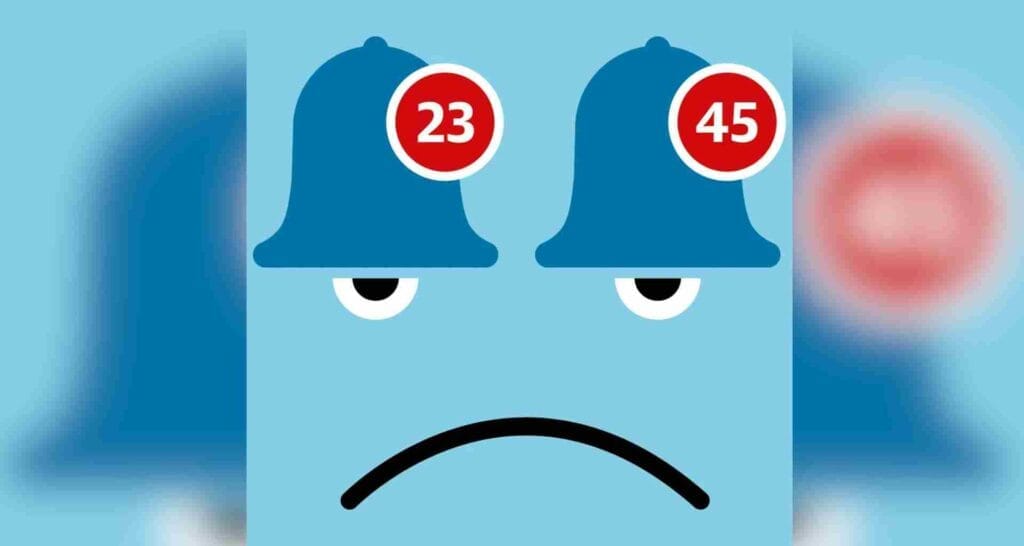
7. Schedule Notification Checks
Avoid constant interruptions by setting specific times to check notifications:
- Use alarms or reminders to review messages at intervals.
8. Use Silent Notifications for Low Priority
Switch to silent alerts for apps like weather, news, or social media updates.
Comparison of Notification Management Features
| Feature | Android | iOS |
|---|---|---|
| Do Not Disturb Mode | Customizable Settings | Focus Modes with Filters |
| Group Notifications | Advanced Controls | Automatic Grouping |
| Priority Notifications | Per App Settings | Focus Contacts/Apps |
Top Benefits of Managing Notifications
| Benefit | Impact |
|---|---|
| Enhanced Focus | Reduced distractions during tasks |
| Better Time Management | More time for meaningful work |
| Improved Mental Health | Lower stress from constant alerts |
Common Mistakes to Avoid
- Ignoring Customization: Default settings can overwhelm you.
- Leaving All Notifications On: Leads to information overload.
- Checking Notifications Constantly: Breaks your focus loop.
When to Silence Notifications
- During meetings or work sessions.
- While spending quality time with family or friends.
- During meditation or self-care routines.
Conclusion
Managing notifications is a simple yet powerful way to reduce distractions and reclaim your focus. By following these tips, you’ll create a distraction-free digital environment that aligns with your priorities. Stay focused, stay productive!
Also Read: How to Use Your Phone as a Mobile Hotspot Efficiently