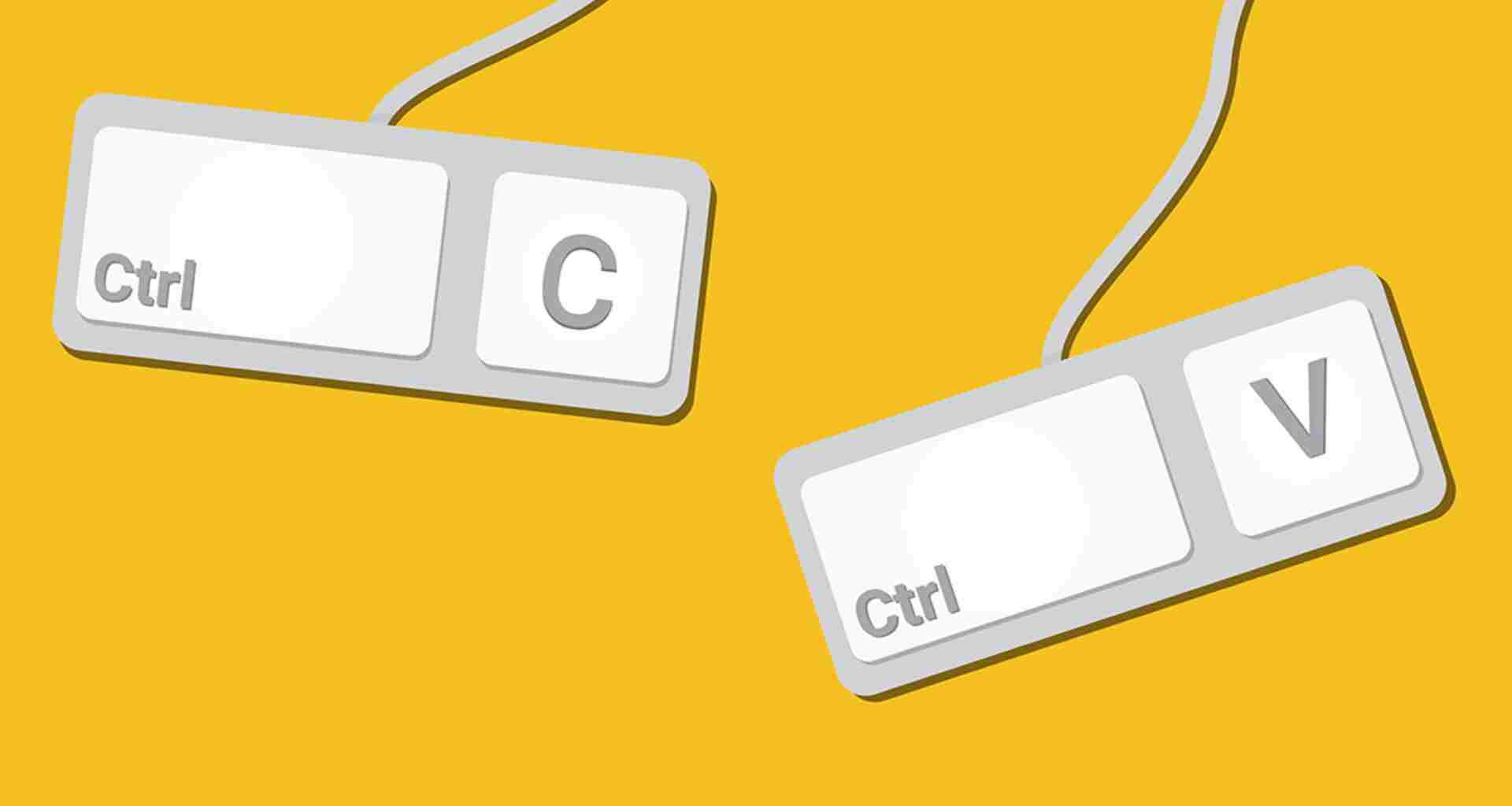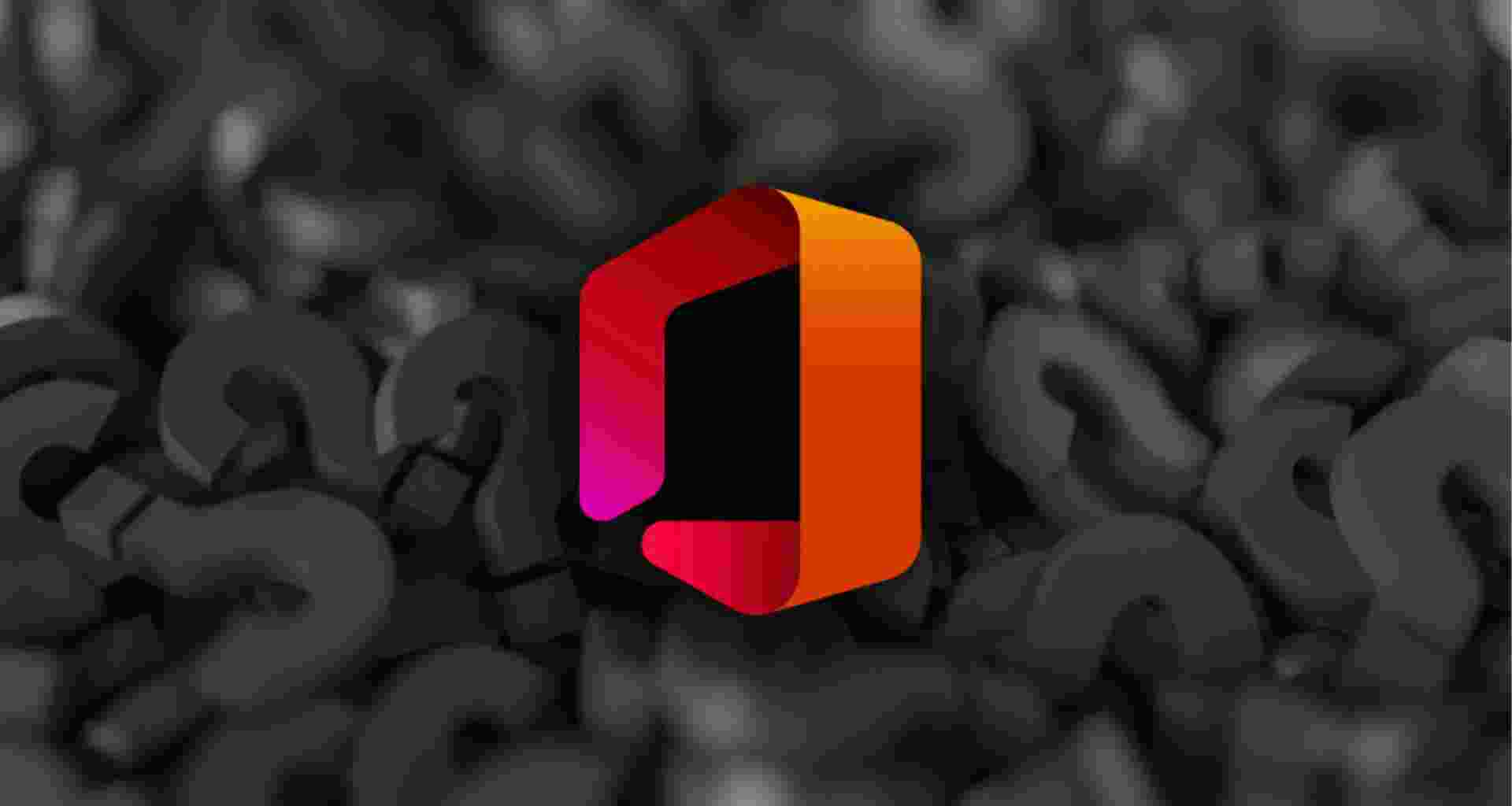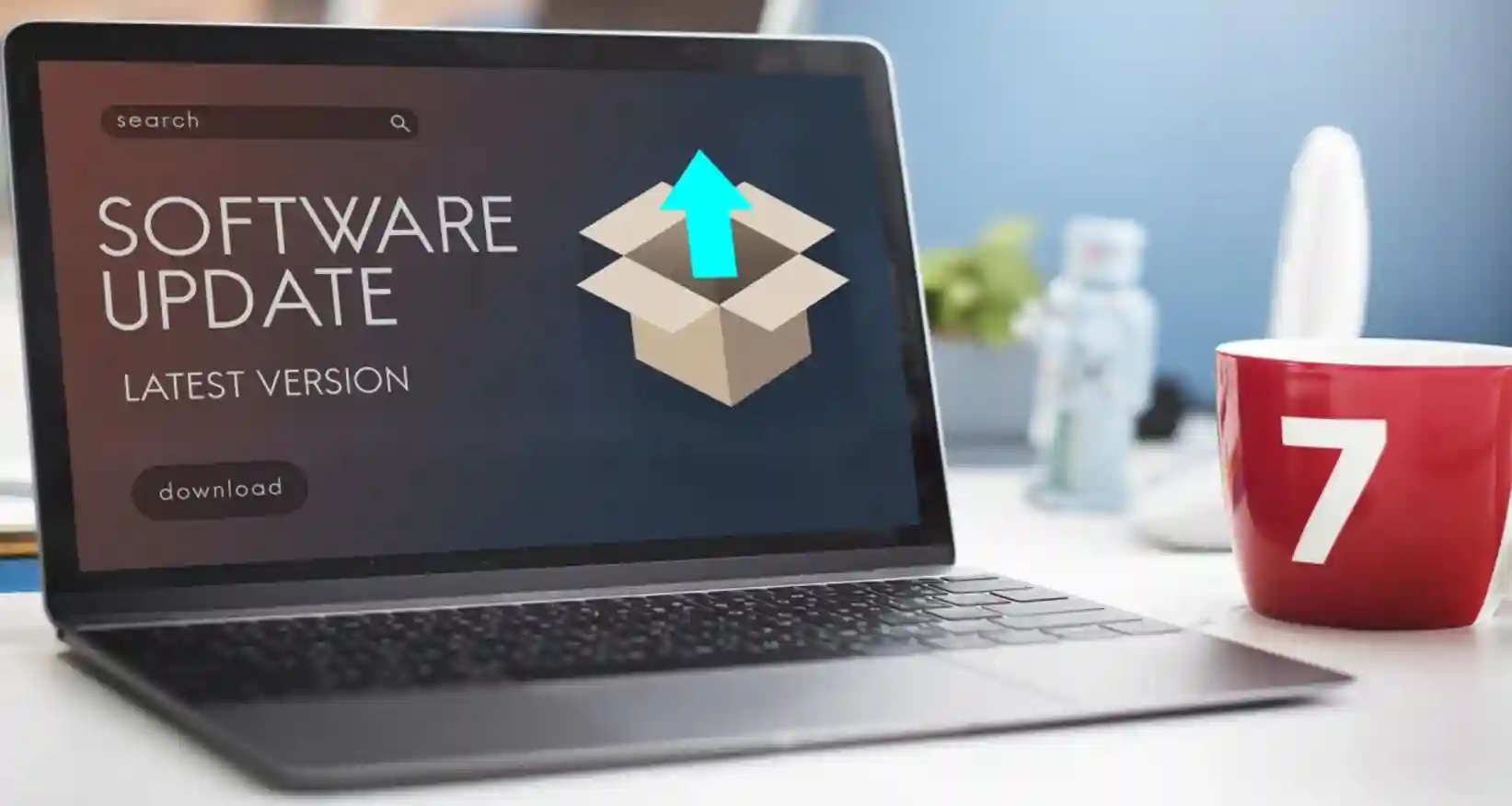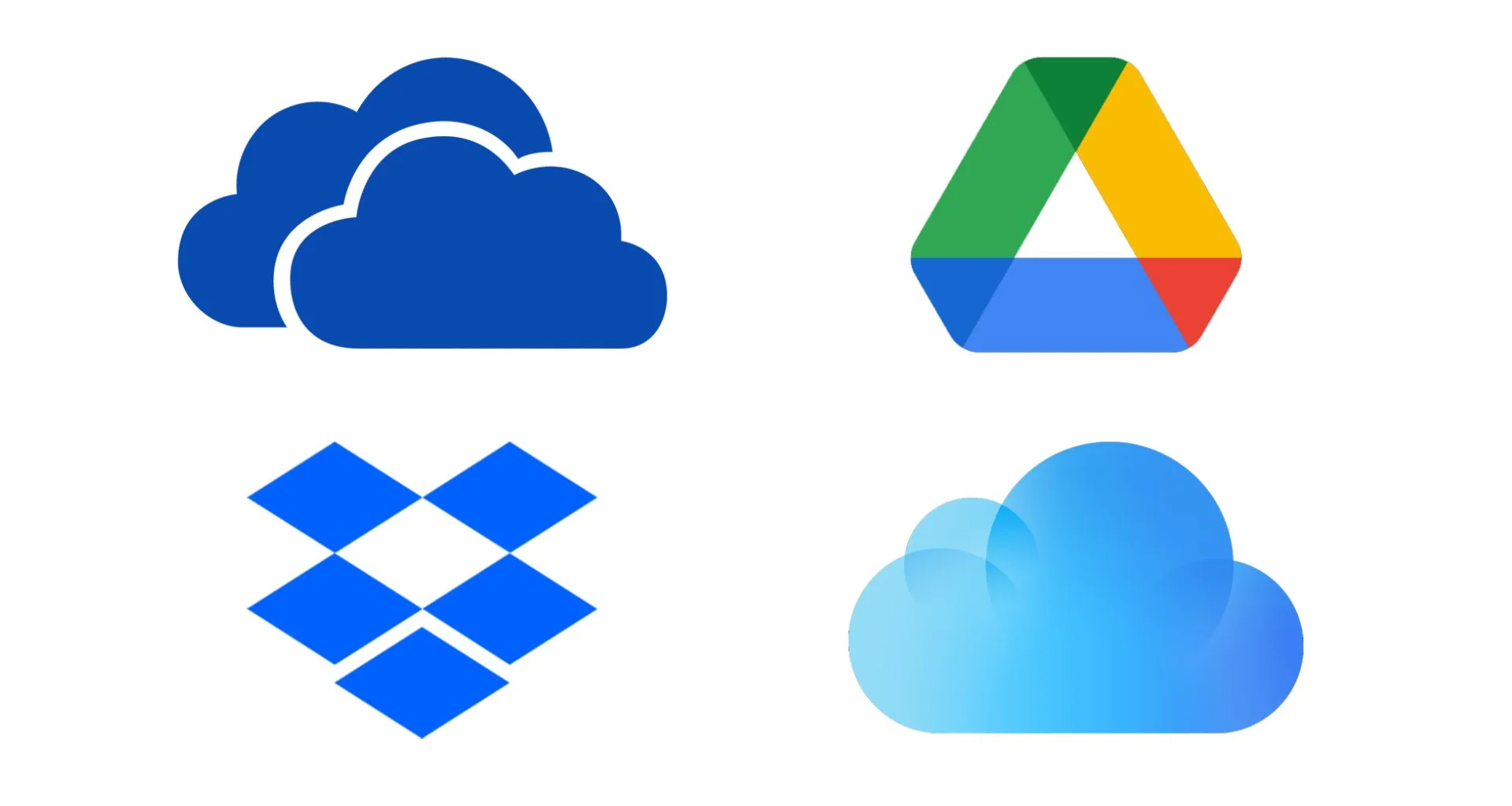Are you tired of clicking through endless menus? Keyboard shortcuts can save you precious time and increase productivity. These small, powerful combinations allow you to work smarter, not harder. Let’s dive into essential shortcuts for both Windows and Mac users that will change the way you work.
1. Copy, Cut, and Paste (Windows & Mac)
The most basic, yet incredibly powerful shortcuts. Master them, and you’ll work faster than ever before!
- Windows: Ctrl + C (Copy), Ctrl + X (Cut), Ctrl + V (Paste)
- Mac: Command + C (Copy), Command + X (Cut), Command + V (Paste)
Power Tip: Use these shortcuts across apps for smoother multitasking.
2. Undo and Redo (Windows & Mac)
Made a mistake? Don’t worry. Undo is here to save the day.
- Windows: Ctrl + Z (Undo), Ctrl + Y (Redo)
- Mac: Command + Z (Undo), Command + Shift + Z (Redo)
These shortcuts give you the freedom to experiment without fear.
3. Switch Between Open Apps (Windows & Mac)
Ever had too many windows open? Switch between them instantly with this combo.
- Windows: Alt + Tab (Switch Apps)
- Mac: Command + Tab (Switch Apps)
Power Tip: Switch with ease, and save time navigating through open apps.
4. Minimize and Maximize Windows (Windows & Mac)
Organize your workspace in seconds. Minimize windows you’re not using and maximize what matters.
- Windows: Win + Down Arrow (Minimize), Win + Up Arrow (Maximize)
- Mac: Command + M (Minimize), Command + Control + F (Full-Screen Mode)
Emotional Appeal: Maximize your productivity, minimize distractions.
5. Open Task Manager or Force Quit (Windows & Mac)
If an app freezes, don’t panic! Use these shortcuts to exit programs quickly.
- Windows: Ctrl + Shift + Esc (Task Manager)
- Mac: Command + Option + Esc (Force Quit)
Power Tip: Save yourself from frustration with these game-changing shortcuts.
6. Take Screenshots (Windows & Mac)
Capture what’s on your screen in a flash! Perfect for sharing or saving information.
- Windows: PrtScn (Print Screen), Win + Shift + S (Snip Tool)
- Mac: Command + Shift + 4 (Screenshot Selection), Command + Shift + 3 (Full-Screen Screenshot)
Uncommon Tip: Snipping tools on Windows and Mac make screenshots even easier.
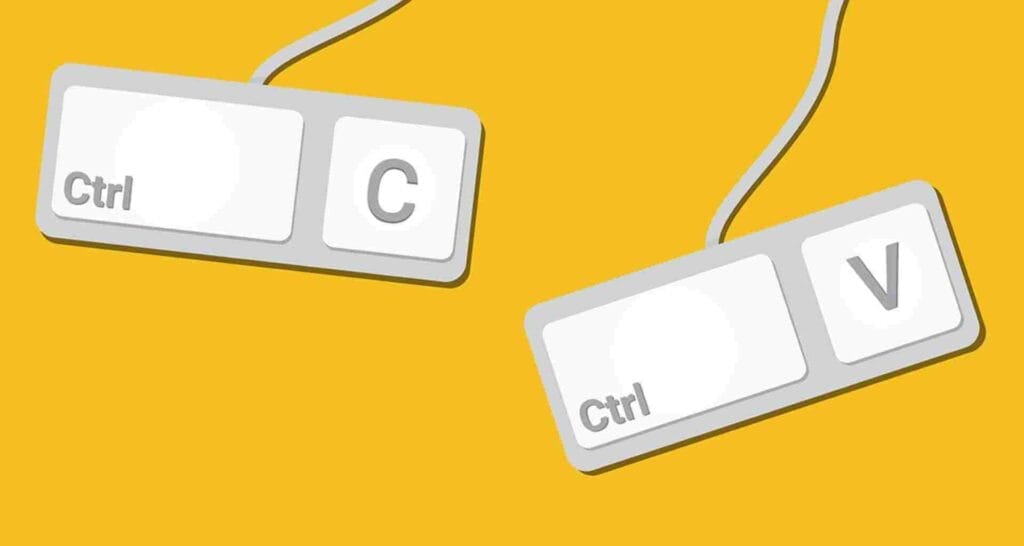
7. Close Tabs and Windows (Windows & Mac)
No need to waste time closing tabs or windows one by one. Do it in an instant.
- Windows: Ctrl + W (Close Tab), Ctrl + Shift + W (Close Window)
- Mac: Command + W (Close Tab), Command + Shift + W (Close Window)
Power Tip: Close tabs with ease—stay focused and organized.
8. Search Across Apps (Windows & Mac)
Find what you need instantly, without clicking through endless menus.
- Windows: Win + S (Search)
- Mac: Command + Space (Spotlight Search)
Emotional Appeal: Find anything, anytime. Your personal assistant is just a shortcut away.
9. Select All (Windows & Mac)
Select everything on the page or in the document. This is your all-in-one selection tool.
- Windows: Ctrl + A (Select All)
- Mac: Command + A (Select All)
Power Tip: Use this in combination with copy, cut, and paste for powerful editing.
10. Lock Your Computer (Windows & Mac)
Need to step away for a moment? Lock your device quickly to protect your work.
- Windows: Win + L (Lock)
- Mac: Command + Option + Power (Lock)
Read More: Optimize Your Wi-Fi Router for Better Internet Speed
Conclusion
Keyboard shortcuts are more than just time-savers—they transform the way you interact with your device. By incorporating these powerful shortcuts into your daily routine, you’ll experience less frustration and more efficiency. It’s time to supercharge your productivity and streamline your workflow. Master these essential combinations and work like a pro!