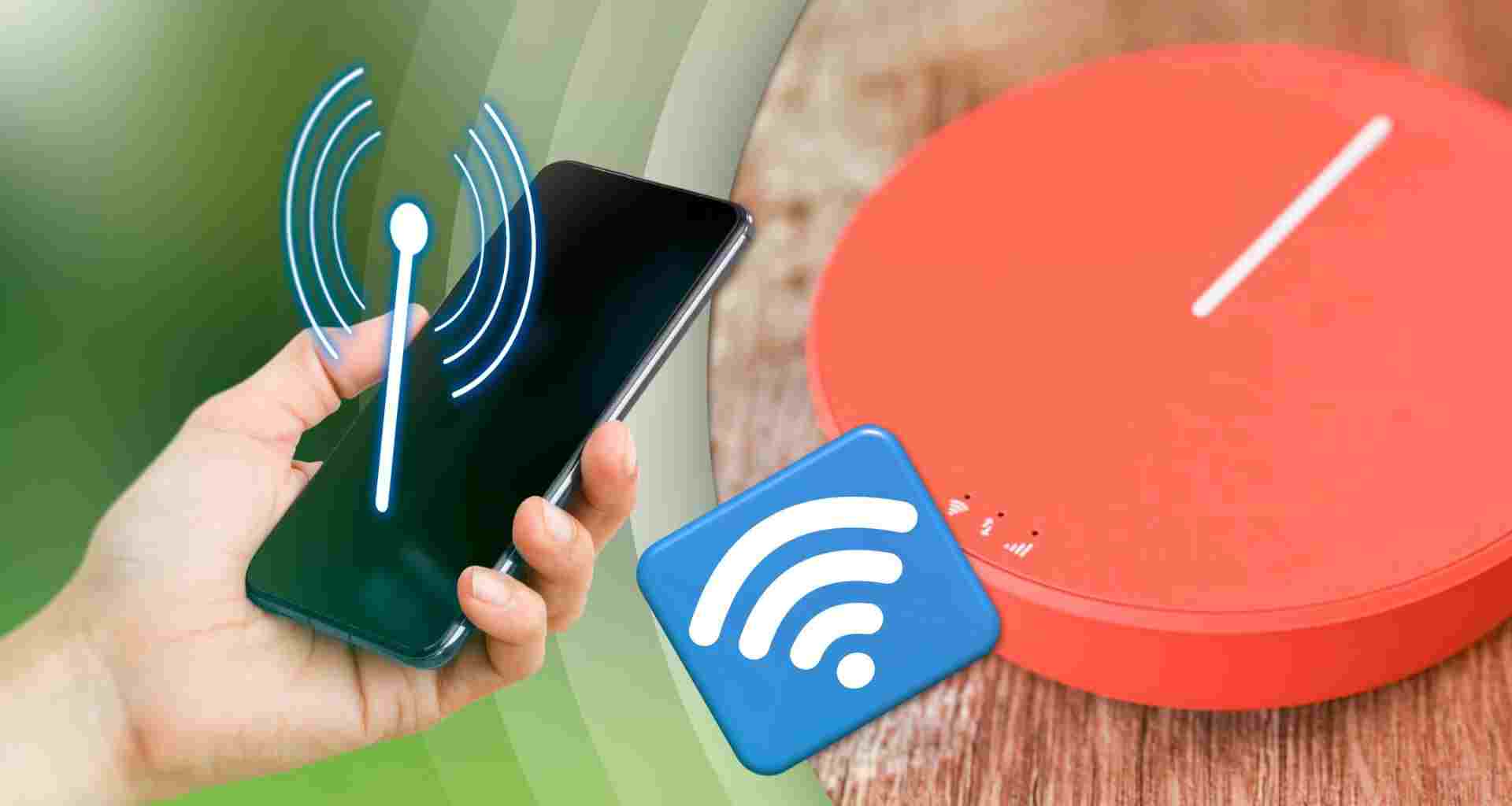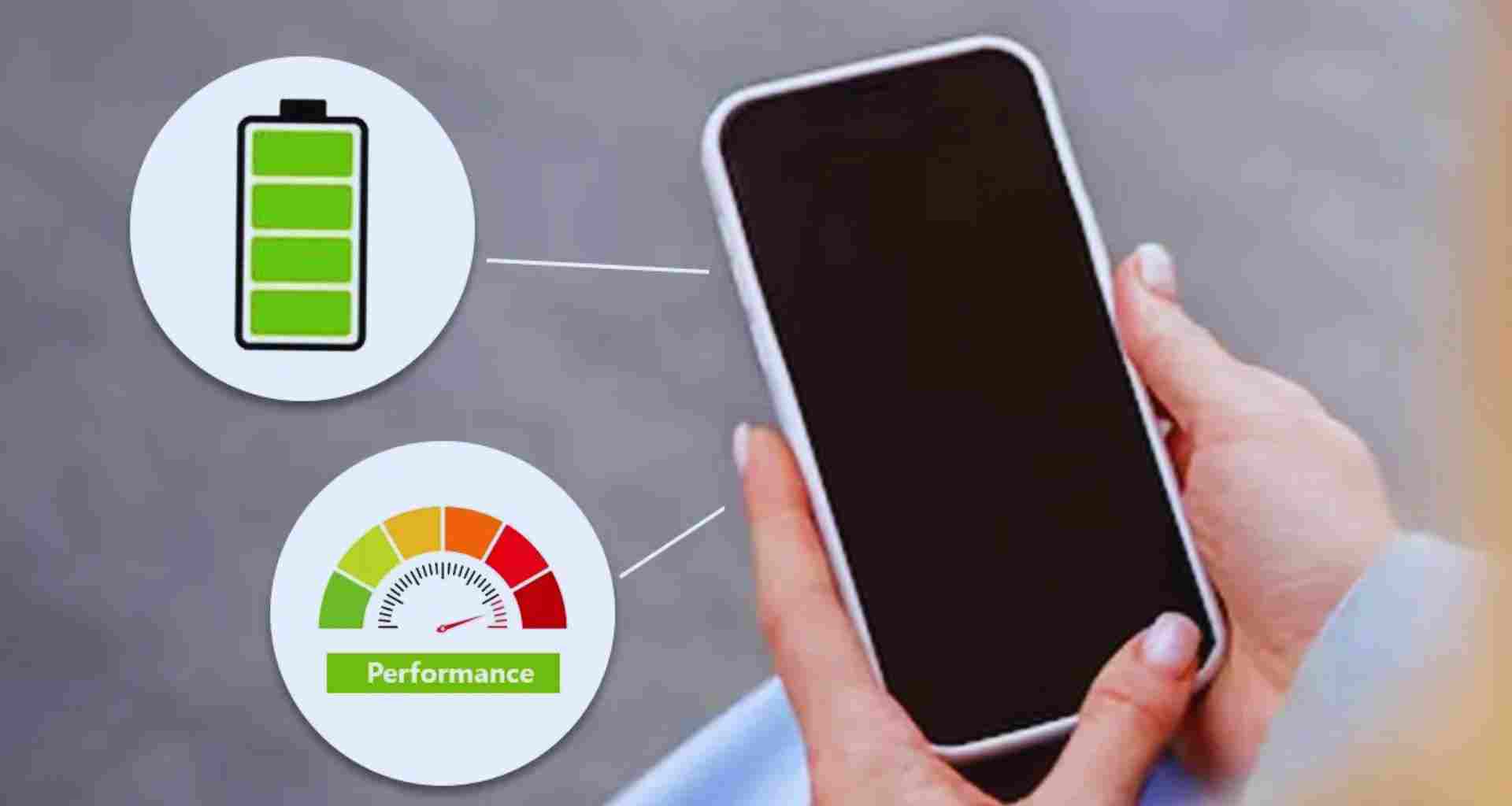In today’s hyper-connected world, turning your smartphone into a mobile hotspot is a lifesaver. Whether you’re traveling, working remotely, or dealing with a Wi-Fi outage, sharing your mobile data with other devices can be incredibly handy. But how do you ensure you use it efficiently without draining your data or battery? Here are some expert tips and tricks to make the most of your mobile hotspot.
Why Use Your Phone as a Mobile Hotspot?
- Convenience: No need to rely on public Wi-Fi.
- Portability: Internet access anytime, anywhere.
- Security: Safer than using untrusted networks.
Steps to Enable Mobile Hotspot
| Platform | Steps to Enable Hotspot |
|---|---|
| Android | Settings > Network & Internet > Hotspot & Tethering > Wi-Fi Hotspot > Turn it On |
| iOS (iPhone) | Settings > Personal Hotspot > Toggle Allow Others to Join |
Pro Tips for Efficient Hotspot Usage
1. Monitor Data Usage
Your mobile hotspot can consume a lot of data quickly. Keep an eye on usage by:
- Checking the built-in data tracker on your phone.
- Setting a data limit for hotspot usage in your settings.
2. Use a Strong Password
Always secure your hotspot with a strong password. This prevents unauthorised users from consuming your data.
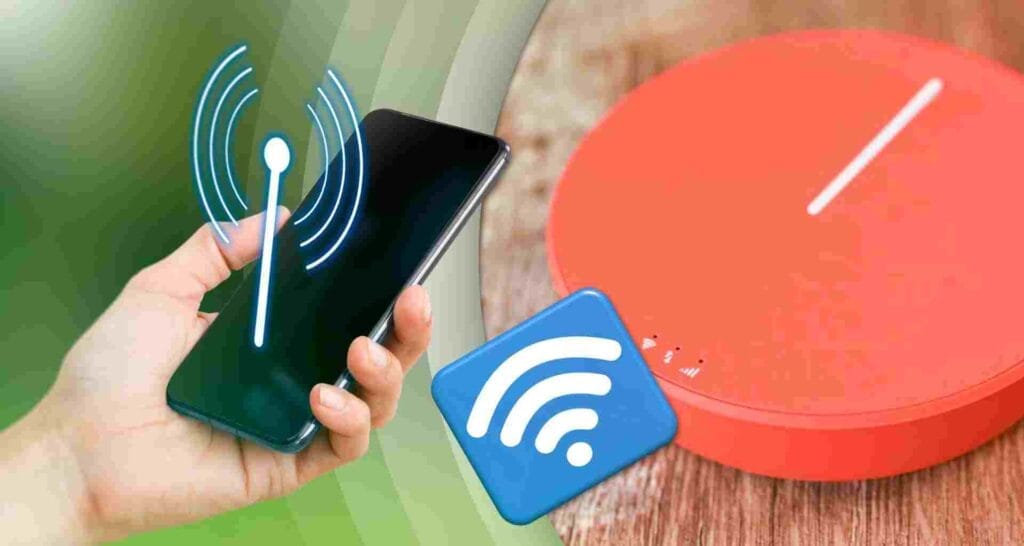
3. Optimize Connection Settings
- Use the 5 GHz band for faster speeds if your phone and devices support it.
- Limit the number of connected devices to avoid bandwidth sharing.
4. Manage Battery Drain
Using your phone as a hotspot can drain its battery rapidly. To minimize this:
- Plug your phone into a charger while using the hotspot.
- Reduce screen brightness and close unused apps.
5. Use Data-Saving Features
- Enable data-saving mode on your phone.
- Turn off auto-updates and background data usage on connected devices.
Comparison of Mobile Hotspot Efficiency
| Feature | Android | iOS |
|---|---|---|
| Bandwidth Control | Yes (Manual) | Limited |
| Battery Optimization | Built-in Power Saving | Minimal |
| Connection Speed | 2.4 GHz & 5 GHz | 2.4 GHz & 5 GHz |
| Device Limit | User Defined | Up to 5 Devices |
Common Challenges and Solutions
| Challenge | Solution |
|---|---|
| Rapid Battery Drain | Use a power bank or keep the phone plugged in. |
| Slow Connection Speeds | Reduce the number of connected devices or switch to the 5 GHz band. |
| Overheating Device | Take breaks or use a cooling pad if hotspot is used for extended hours. |
When to Use a Mobile Hotspot
- Work Emergencies: Deadlines can’t wait for Wi-Fi.
- Outdoor Events: Share internet at picnics or gatherings.
- Traveling: Stay connected even in remote areas.
Conclusion
Using your phone as a mobile hotspot is a powerful tool, but efficiency is key. By following these tips, you can maximize your hotspot’s performance while conserving data and battery. Stay connected without compromise!