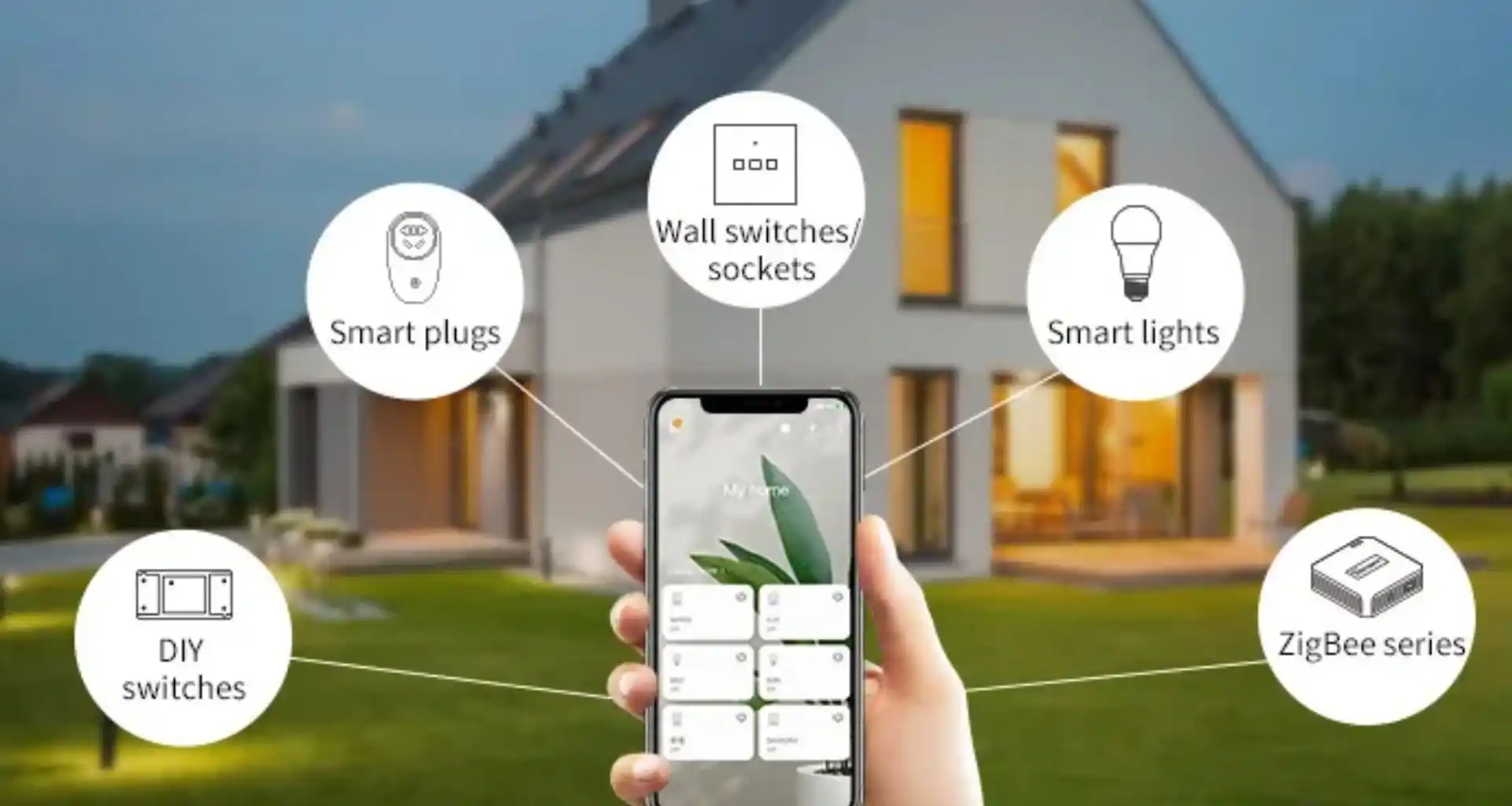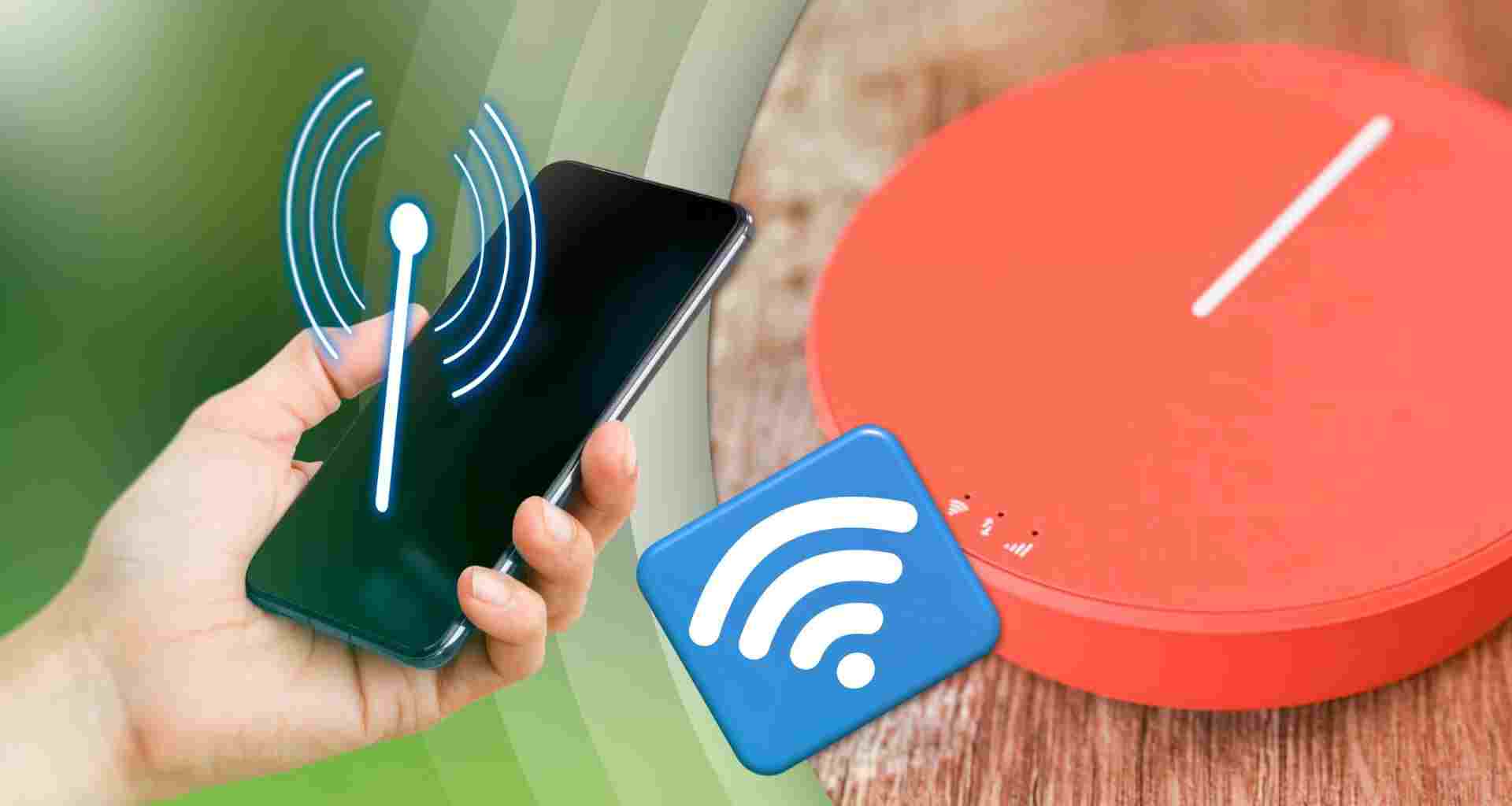In today’s digital era, smart devices are everywhere—smartphones, smart TVs, voice assistants, and even smart refrigerators. However, ensuring these devices communicate effectively can be challenging. This guide will help you seamlessly connect your smart devices for a smoother, more efficient experience.
Understanding Smart Device Ecosystems
Smart devices function best when they operate within the same ecosystem. For example:
| Ecosystem | Compatible Devices |
|---|---|
| Apple HomeKit | iPhone, iPad, Apple Watch, HomePod, Apple TV |
| Google Home | Google Nest, Android phones, Chromecast |
| Amazon Alexa | Echo devices, Fire TV, Ring doorbells |
| Samsung SmartThings | Samsung TVs, appliances, Galaxy phones |
Choosing a single ecosystem ensures better connectivity and smoother operation.
Steps to Connect Smart Devices Seamlessly
1. Use a Central Hub
- Invest in a hub like Amazon Echo, Google Nest Hub, or Apple HomePod to control all devices from a single interface.
- Some smart devices, like Philips Hue bulbs, require a dedicated hub to function correctly.
2. Ensure Wi-Fi Optimization
- Use a dual-band router (2.4 GHz & 5 GHz) to minimize interference.
- Assign a separate Wi-Fi network for smart devices to enhance security and speed.
3. Enable Device Pairing
- Activate Bluetooth or Wi-Fi Direct for quick device connections.
- Use QR code scanning (common in smart cameras and lights) for easy setup.

Read More
4. Utilize Smart Home Apps
- Download and configure respective apps like Google Home, SmartThings, or Apple Home to link and control devices.
- Enable cloud syncing for remote access.
5. Automate with Routines & IFTTT
- Create automation routines (e.g., lights turn off when leaving home) using apps like Google Assistant, Alexa, or Shortcuts on iOS.
- Use IFTTT (If This Then That) to create custom automation across different brands.
Troubleshooting Common Issues
| Issue | Solution |
|---|---|
| Devices not discovering each other | Restart the router and devices, ensure same network |
| Connectivity drops frequently | Update firmware, optimize Wi-Fi placement |
| Automation not working | Reconfigure routines, check power settings |
Conclusion
By selecting the right ecosystem, optimizing Wi-Fi, using hubs, and leveraging automation, your smart devices can work together seamlessly. Follow these steps to create a hassle-free, interconnected smart home experience.