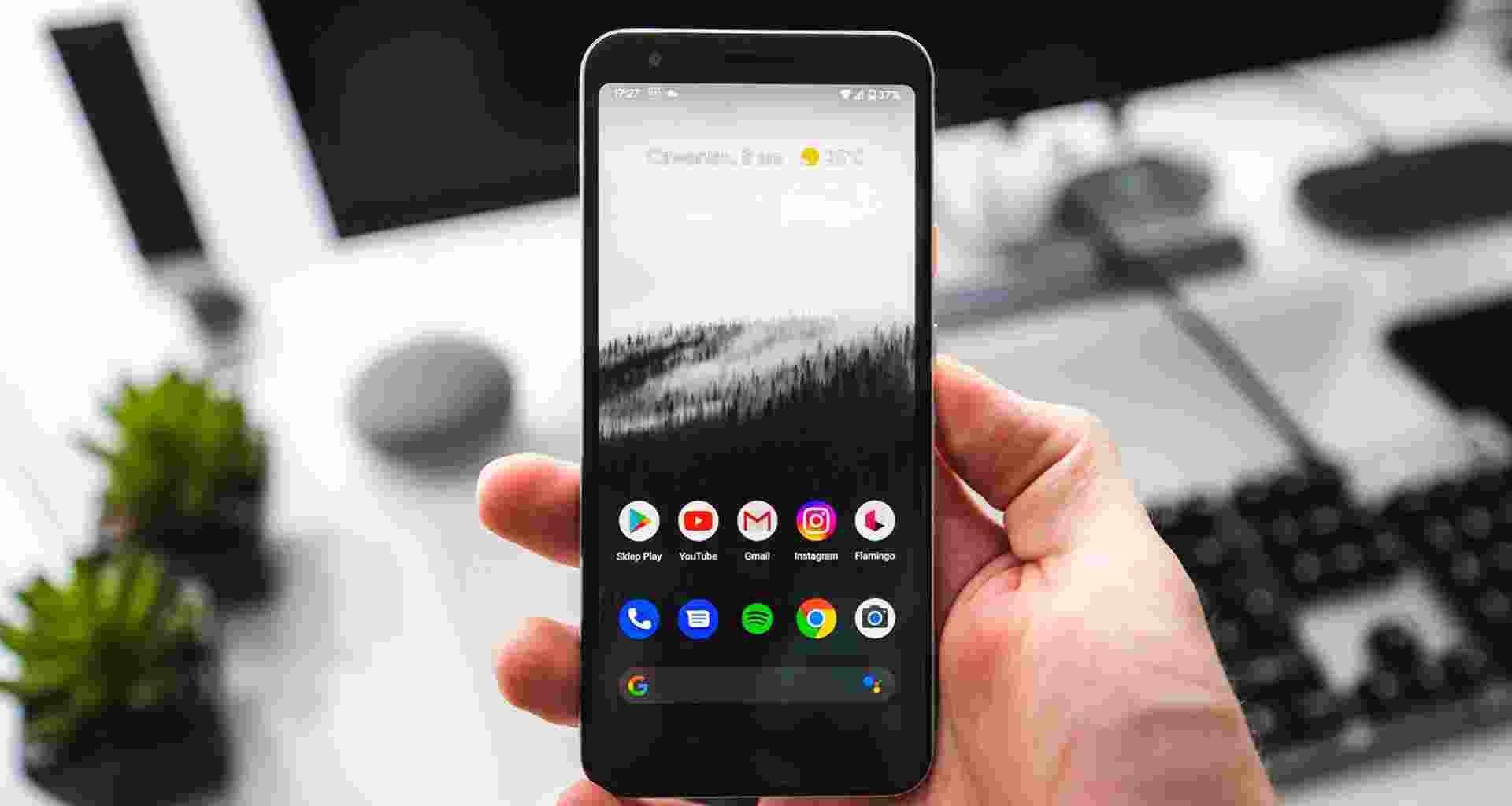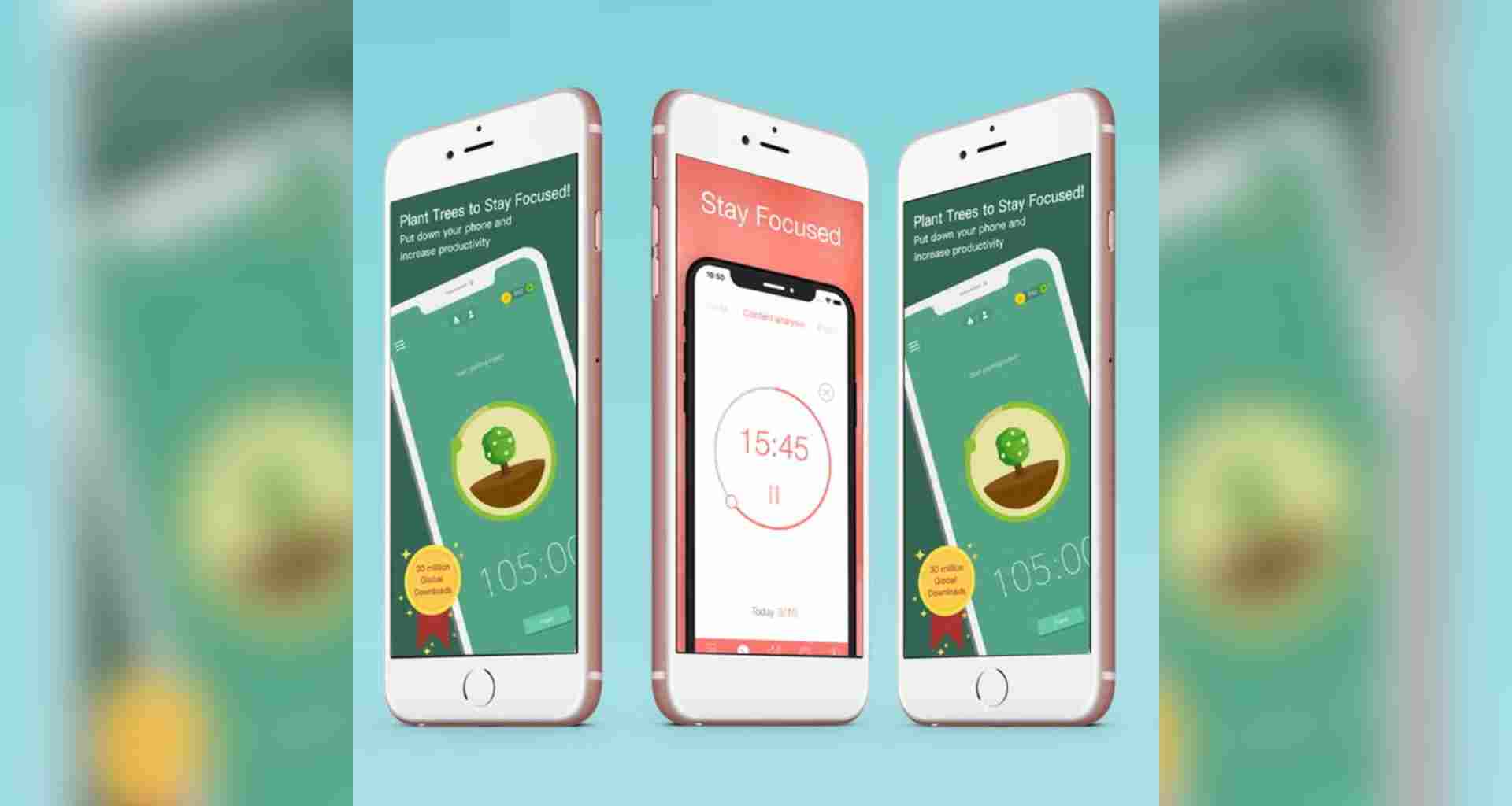Android smartphones are packed with amazing features, many of which remain hidden beneath the surface. These features can make your device more efficient, customized, and fun to use. Let’s dive into some of the most powerful, yet underrated Android features that you might not know about.
1. Split Screen Mode
Do you wish you could multitask more effectively on your Android phone? Split screen mode lets you use two apps at the same time. Imagine watching a video while responding to a message or browsing the web while taking notes.
Power Tip: Activate split screen by opening the recent apps screen, then tap and hold the app icon to select “Split screen.”
2. Screen Recording
Need to show someone exactly what’s happening on your screen? Android has a built-in screen recording feature that lets you capture everything happening on your phone—no third-party apps needed.
Uncommon Tip: To access this feature, swipe down the notification shade, and look for the screen recorder icon. You can even choose whether or not to include audio in your recording.
3. Developer Options
Hidden deep in the settings menu is the Developer Options section. While it’s meant for developers, it has several useful features for regular users too.
- Force 4x MSAA: Improve gaming performance by enabling this option.
- Animation Scales: Speed up your phone by reducing or turning off animations.
Power Tip: To enable Developer Options, go to Settings > About Phone > Tap “Build Number” 7 times.
4. Smart Lock
Android’s Smart Lock feature automatically unlocks your phone in trusted locations, when connected to trusted devices, or even by recognizing your voice or face.
Emotional Appeal: Enjoy the convenience of hands-free access without sacrificing security. Your phone knows when to stay locked and when to trust you.
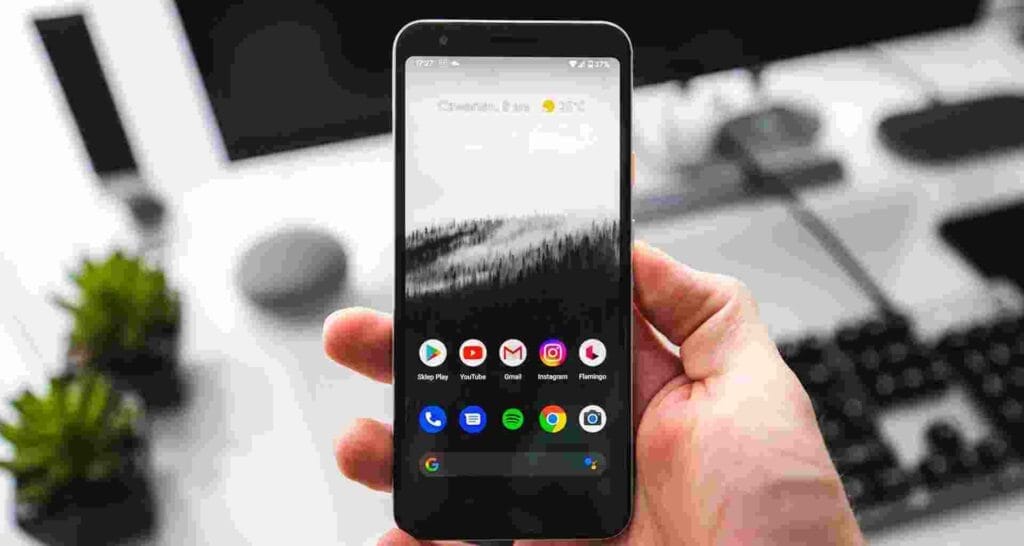
5. Battery Saver and Optimisation
Android offers advanced battery optimization features to ensure your phone lasts longer. Activate Battery Saver mode to reduce background activity, or use Adaptive Battery to manage power-hungry apps intelligently.
Power Tip: Go to Settings > Battery and check for “Battery Optimisation” to keep apps from draining your battery.
6. Dark Mode
If you love a sleek, darker interface, Android’s Dark Mode is for you. Not only does it look cool, but it also helps save battery life and reduces eye strain in low-light environments.
Uncommon Tip: Activate it through Settings > Display > Dark Theme. Some apps also have their own dark mode toggle.
7. Gesture Navigation
Want to make your Android experience even smoother? Gesture navigation allows you to navigate your device with simple swipes instead of using traditional buttons. This gives you more screen space and a sleeker interface.
Power Tip: Go to Settings > System > Gestures to enable this feature and enjoy a more immersive experience.
8. Custom Quick Settings
You don’t have to settle for the default quick settings. Android lets you customize what appears in the quick settings menu, making it easy to access the features you use most often.
Emotional Appeal: Personalize your phone and take control of your experience. You deserve a phone that works for you, not the other way around.
9. Notification History
If you ever accidentally clear a notification, you might feel like it’s lost forever. Android lets you view notification history, so you can check the notifications you missed or accidentally swiped away.
Uncommon Tip: Enable it by going to Settings > Apps & Notifications > Notifications > Notification History.
10. Magnification Gestures
For those who need a closer look at their screen, Android offers magnification gestures. Simply triple-tap the screen to zoom in or out, giving you a clearer view of small text or images.
Power Tip: Activate this by going to Settings > Accessibility > Magnification.
Conclusion
Android is full of hidden gems that can make your smartphone experience even better. By using these features, you can improve productivity, battery life, and overall user experience. Explore these powerful Android tricks and unlock the true potential of your device!
Read More: How to Use VPNs Effectively for Privacy and Security