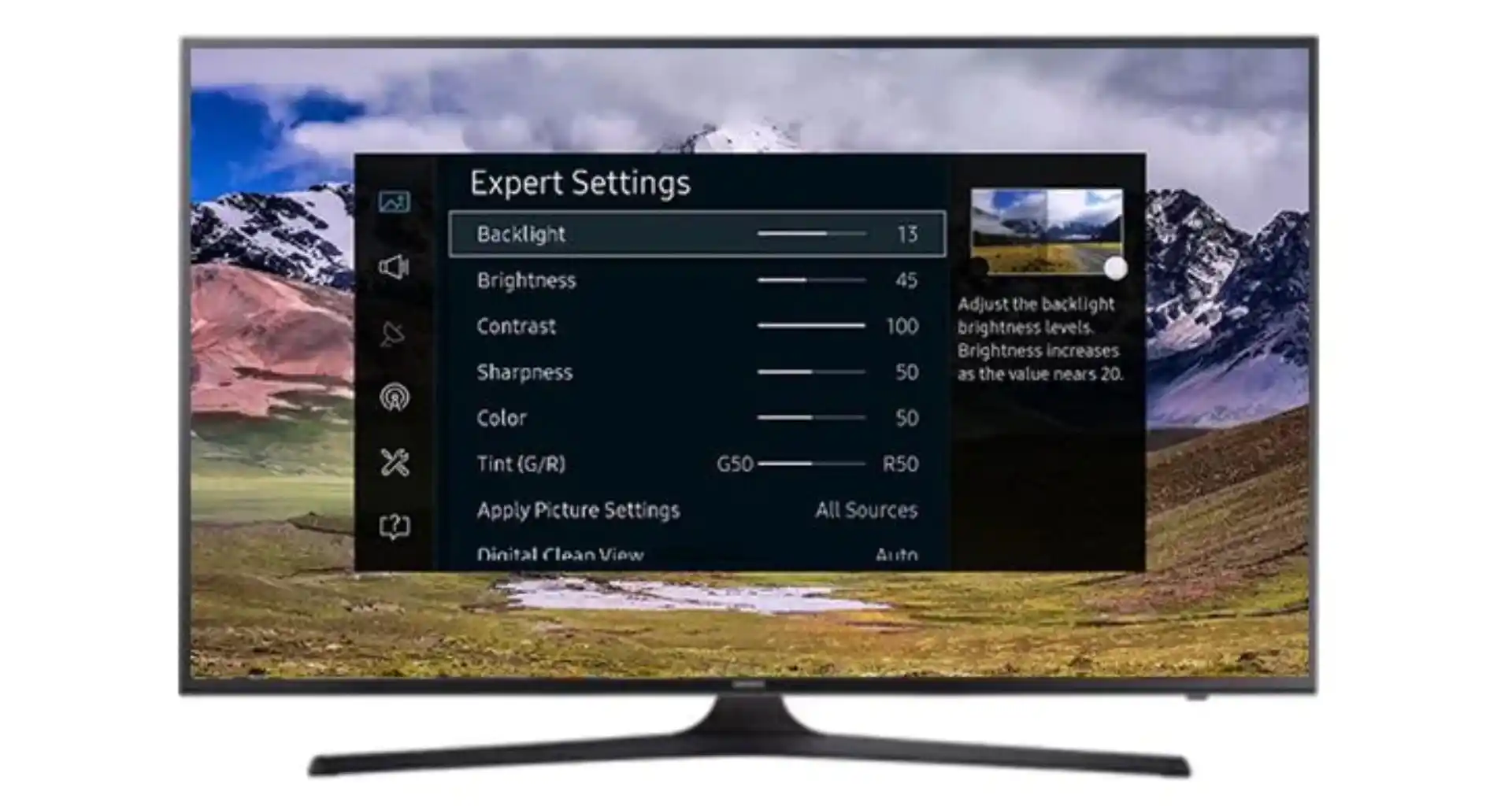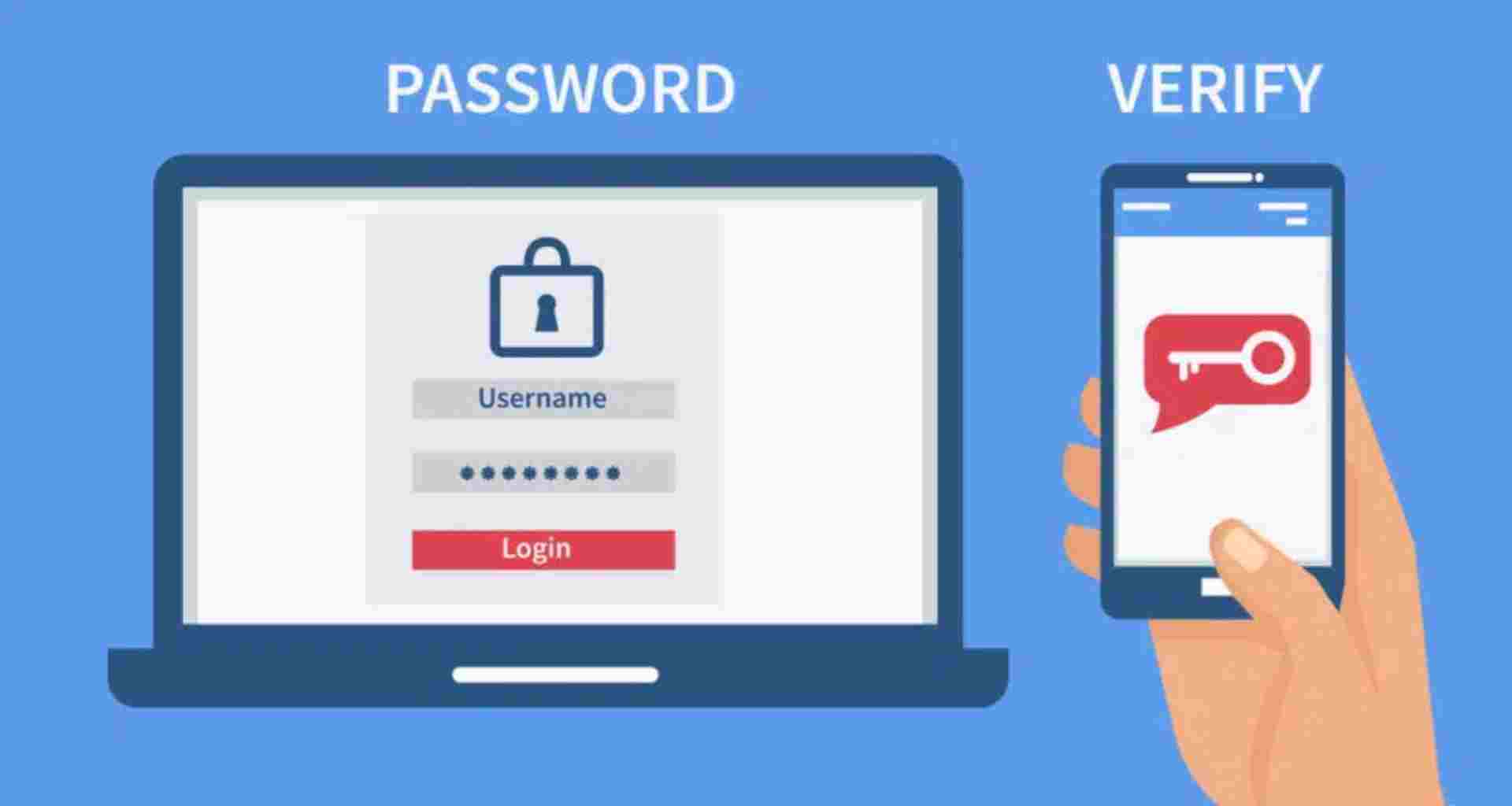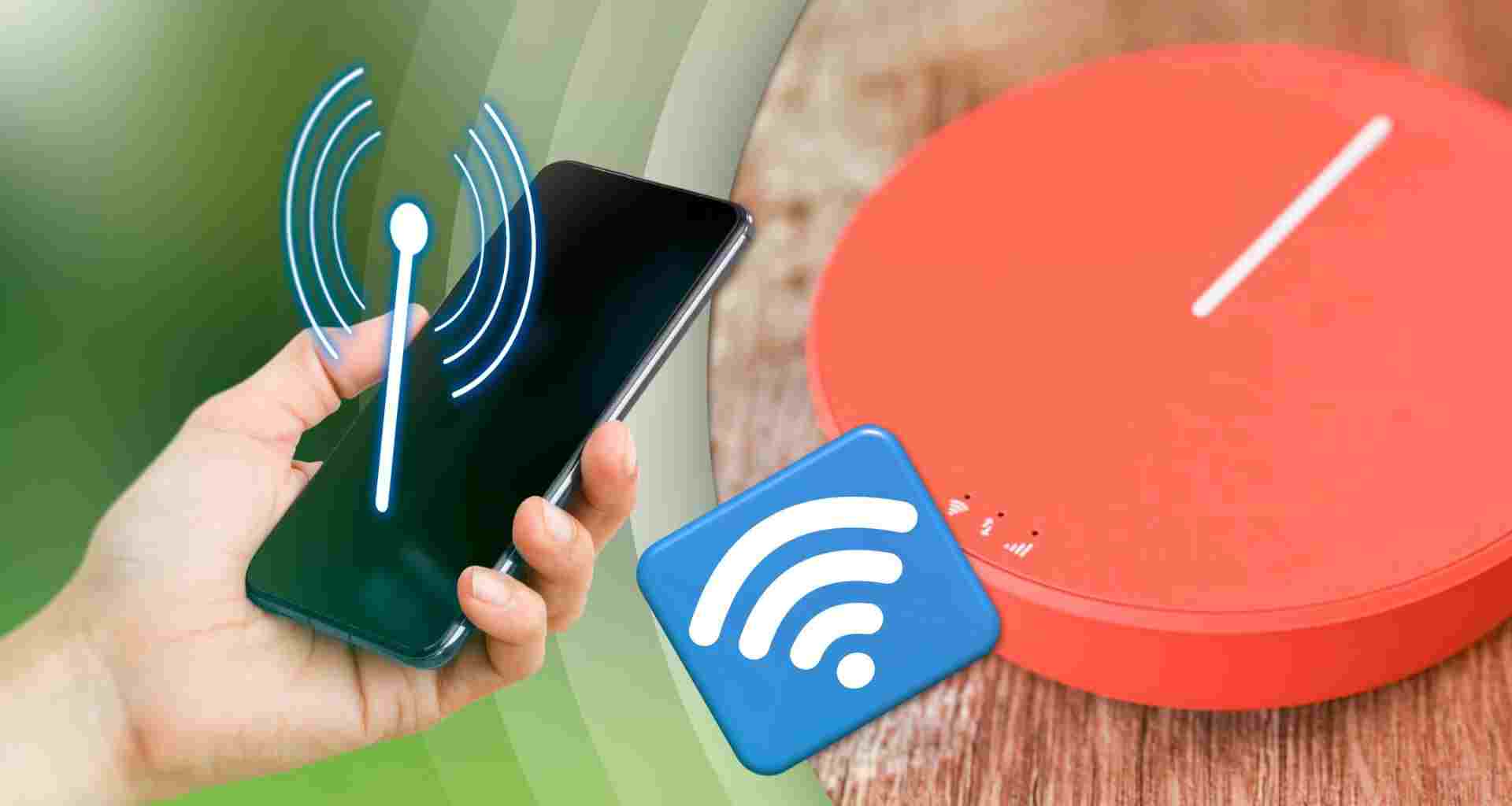A smart TV unlocks endless entertainment options, from streaming services to voice control and gaming. However, improper setup can lead to connectivity issues and subpar performance. Follow these best practices to optimize your smart TV experience.
Step-by-Step Smart TV Setup Guide
1. Choose the Best Placement
- Position the TV at eye level for a comfortable viewing angle.
- Maintain at least 5-7 feet of distance from seating, depending on screen size.
- Avoid direct sunlight to reduce glare and improve picture quality.
2. Optimize Internet Connectivity
- Use a wired Ethernet connection for the most stable internet speed.
- If using Wi-Fi, place the router within 10-15 feet for minimal lag.
- Opt for 5GHz Wi-Fi for smoother streaming and gaming.
3. Update Firmware & Apps
- Go to Settings > System > Software Update to install the latest patches.
- Keep streaming apps updated for the best user experience and security.
4. Adjust Display Settings
- Set brightness, contrast, and sharpness for a balanced picture.
- Enable HDR and Motion Smoothing only when needed for better visuals.
- Use the TV’s built-in calibration tools for professional-level tuning.
5. Enable Smart Features
- Connect Voice Assistants (Alexa, Google Assistant, or Siri) for hands-free control.
- Sync with smart home devices to control lights, thermostat, and more.
- Enable Automatic Updates for security and performance enhancements.
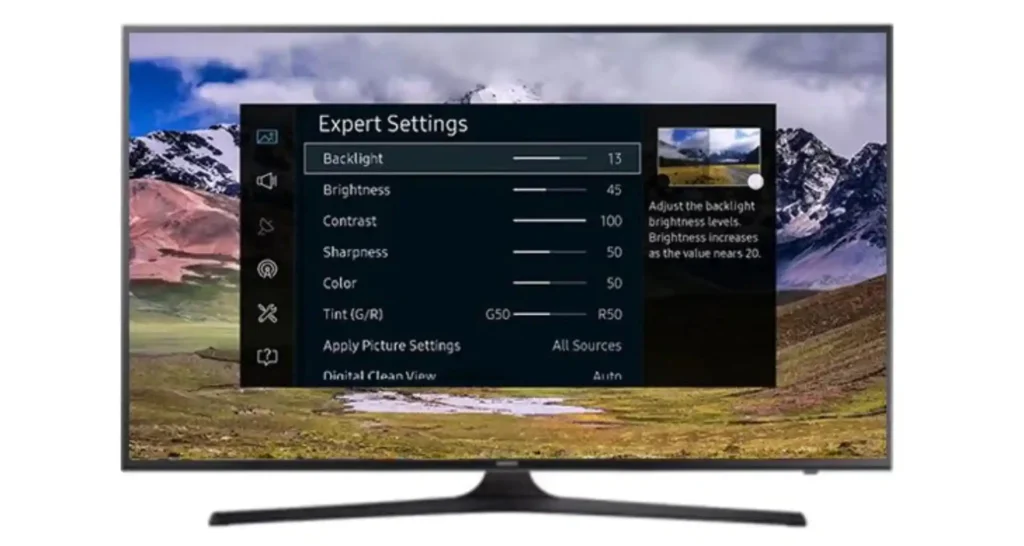
Recommended Smart TV Settings
| Setting | Recommended Value |
|---|---|
| Resolution | 4K UHD (or highest available) |
| Refresh Rate | 60Hz (120Hz for gaming) |
| HDR Mode | Enabled (for supported content) |
| Sound Mode | Surround or Dolby Atmos |
| Wi-Fi Band | 5GHz (for smooth streaming) |
Troubleshooting Common Issues
| Issue | Solution |
|---|---|
| Slow streaming | Restart router, switch to Ethernet |
| No sound or low volume | Check audio settings, try external speakers |
| Apps not working | Clear cache, reinstall the app |
| Remote unresponsive | Change batteries, reset TV |
Conclusion
Setting up a smart TV the right way enhances performance, connectivity, and overall entertainment. By optimizing display settings, ensuring strong internet, and enabling smart features, you’ll unlock the full potential of your device.
Read More